Led Control With Blynk and NodeMCU .
Led Control With Blynk and NodeMCU . 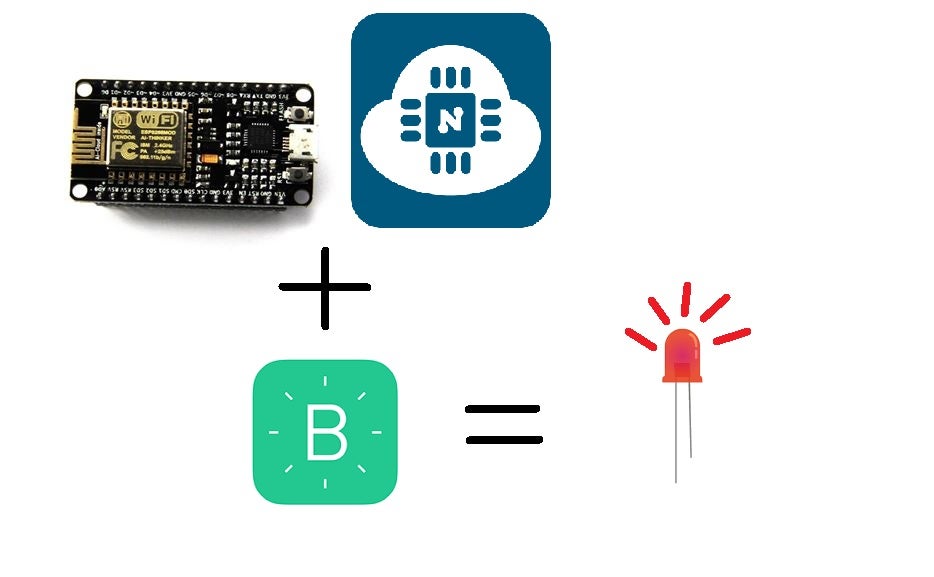
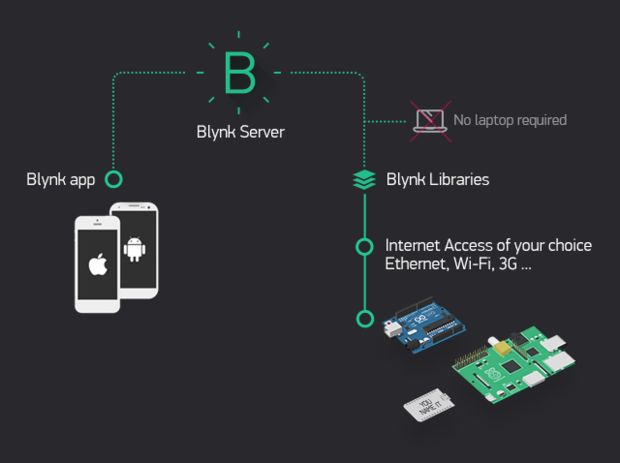
WHAT IS BLYN?
Blynk is a Platform with iOS and Android apps to control Arduino, Raspberry Pi and the likes over the Internet.
Blynk was designed for the Internet of Things. It can control hardware remotely, it can display sensor data, it can store data, vizualize it and do many other cool things. as above images.
How does it work?
There are three major components in the platform:
Blynk App - allows to you create amazing interfaces for your projects using various widgets we provide.
Blynk Server - responsible for all the communications between the smartphone and hardware. You can use our Blynk Cloud or run your private Blynk server locally. It’s open-source, could easily handle thousands of devices and can even be launched on a Raspberry Pi.
Blynk Libraries - for all the popular hardware platforms - enable communication with the server and process all the incoming and outcoming commands.
Setting Up Blynk With Arduino IDE:
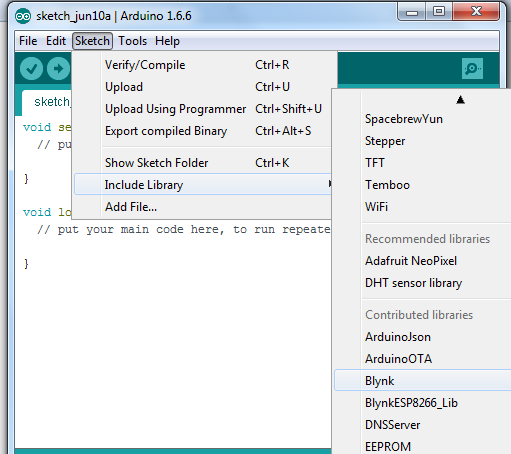
*Now it is time to include the board configuration in the Arduino IDE
What is board configuration?
Ok , a simple answer is that it contains all the essential parameters which required to get the board booted and configured.
for example in if you go to Tools->Board Menu you would see a list of boards . All this boards listed have different configuration settings. Therefore we should also include NodeMCU's board configurations which typically contain the board architecture , clock speed, baud rate etc.
Lets start. In the Arduino IDE go to File->Preferences
Now Copy the below link and paste it in the Additional Boards Manager Url text box
http://arduino.esp8266.com/stable/package_esp8266c...
Restart the Arduino IDE after that.
Now after restarting the Arduino IDE , go to Tools->Boards and select Node MCU board , mine was version 0.9.
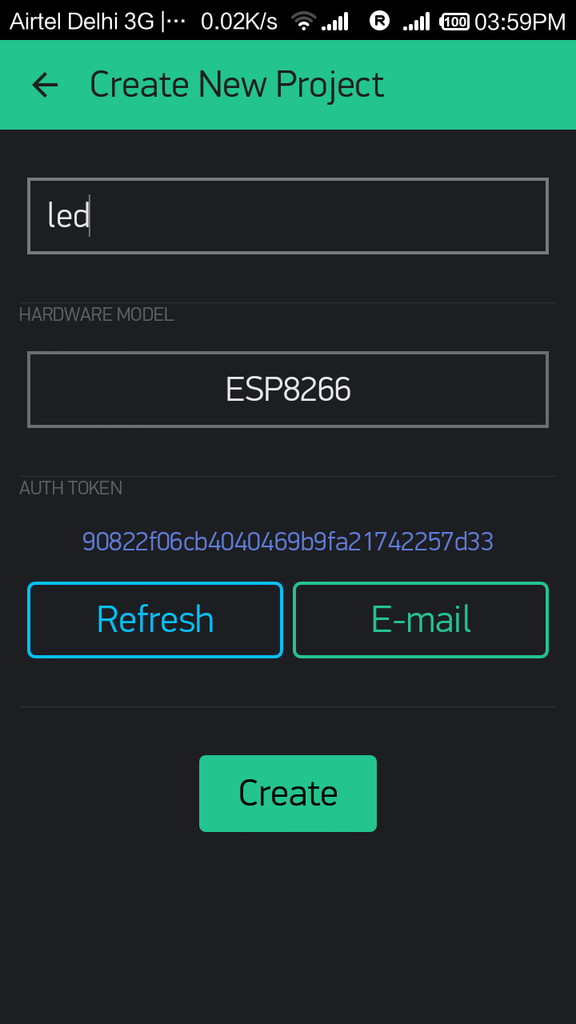
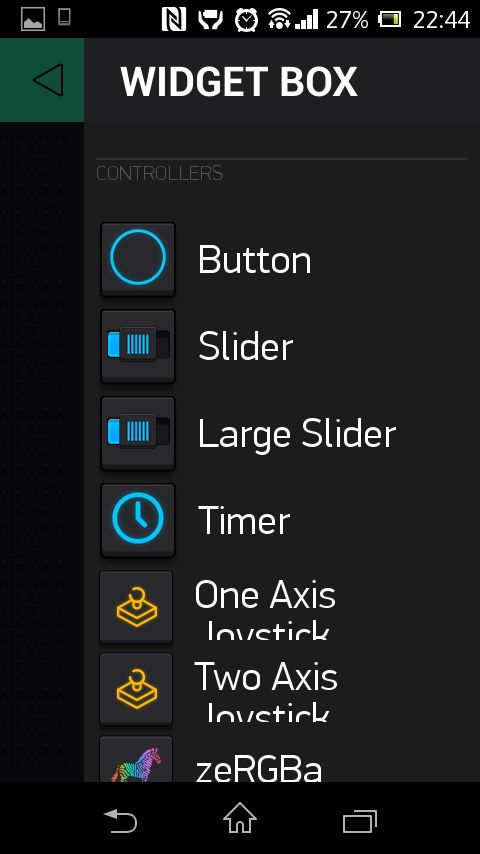
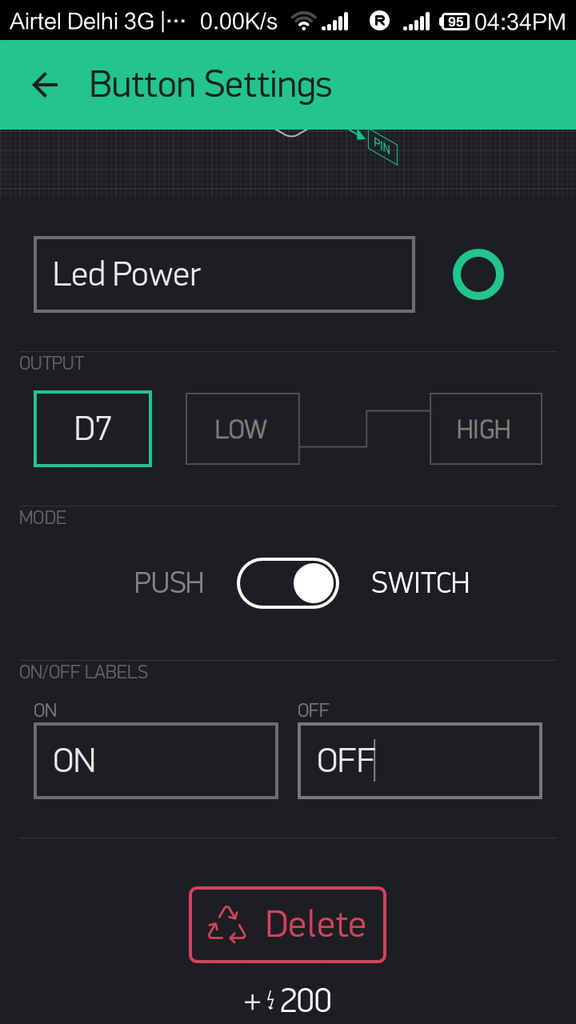
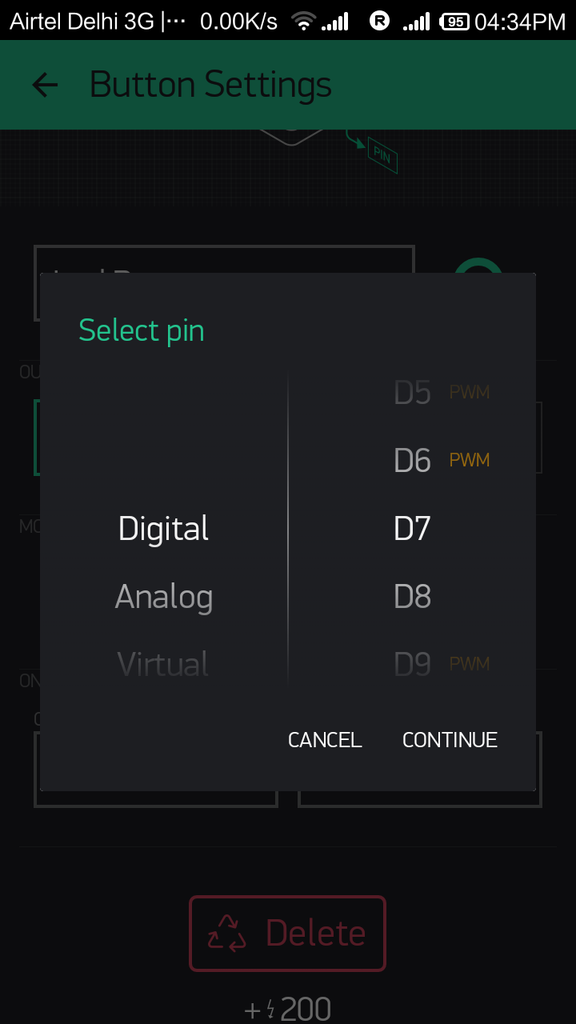
Circuit Diagram:

Uploading the Code:
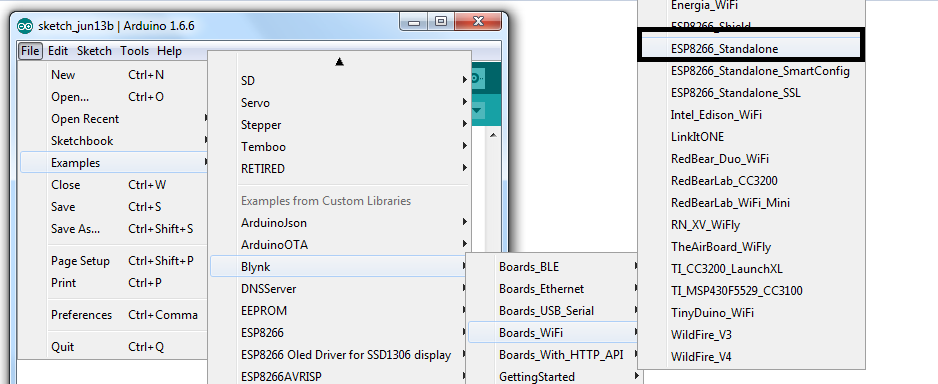
3. Then go to File->Eamples->Blynk-Boards_Wifi->Esp8266Standalone
(Refer screen shot)
4. Select the correct board (NodeMCU 1.0) and the com port from the Tools Menu
5. A snippet from the code
Serial.begin(9600); // Change Baud Rate to 115200
Blynk.begin(auth, "ssid", "pass"); // Enter your Wifi SSID and password, both inside the double quotation
Finally Save the file and Press Upload.
Final Execution:
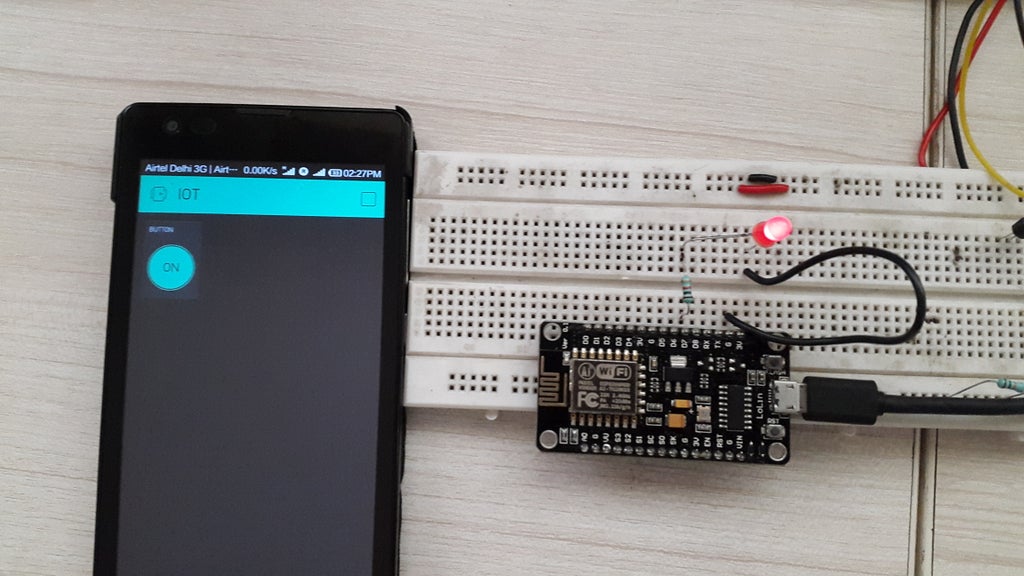
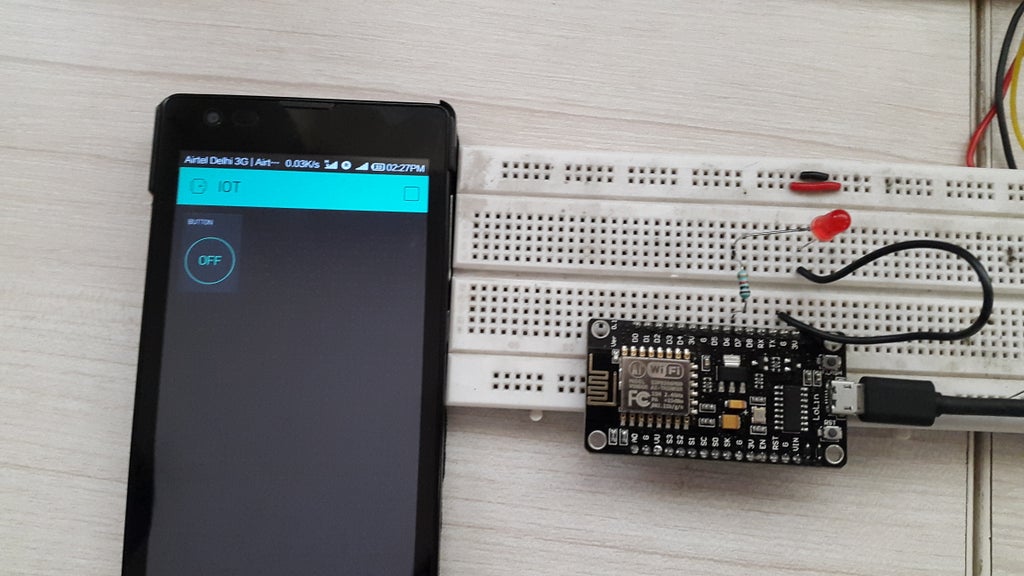
1. After uploading the code
2. Open the Blynk app in the Phone
3. Let it connect to the internet
4. Then you would see your dashboard with a button
5. Press Play button on the top most right corner of the app
6. Then Alas!! Press the Button and you would see the LED Turn ON!!!:)
Now that you have got the basics , you can try some cool stuffs with this awesome board !!
Have fun exploring this board :)
Happy Inventing!!
Cya Next week with more interesting projects:).

Comments
Post a Comment